We’ve built a brand new Timely tool to help you plan time like a boss. You can now map and schedule your resources from one intelligent space — whether you want to protect space for team collaboration, plan a project timeline or organize your own workload.
It’s currently only available in beta for new users, as we’re still working a few things out. But if you think you could benefit from it as it is RIGHT NOW, you are welcome to try it! Just check out our new Business and Professional plans, or — if you’re already on one of these plans — shoot us a message at support for access.
Your new Planning tool
A load of you use Hours to plan your week ahead, but it’s kind of lacking when you need to sync schedules across your teams. With our new Planning tool, it’s ridiculously easy to find and schedule time for project collaboration that works for everyone.
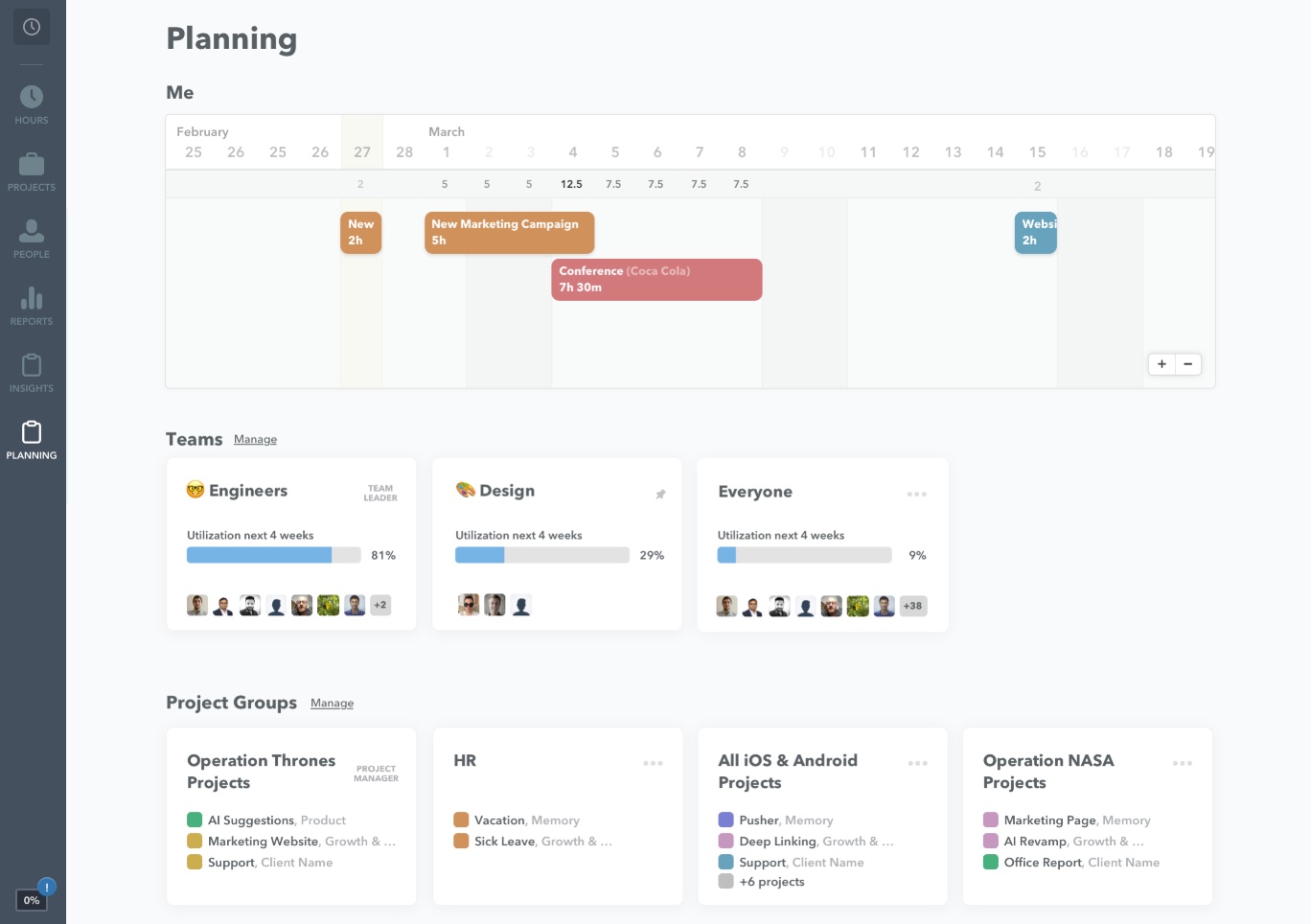
A brief tour of Planning
You’ll be able to access planning from two main places:
- The main Planning section in your navigation bar
- The ‘Planning’ tab on individual user and project pages
From here, you can use the interactive chart to plan project work for your self or your team members. Just click on the day you need work to be done, select the amount of time required and assign it to the right colleague (or colleagues, if several people are working on the same project for the same amount of time).

A draft planning entry will then appear on your colleague’s timesheet in their Hours view. They just need to log it whenever they’ve completed the work.

If you need someone to work on the project over several days, just click and drag the planned entry to the extend its timeframe — the daily planned hours you set for it will be added to each extra day. In case a planned hour doesn’t work for everybody, you can drag and drop it to another day. The planned entry that appears in your colleague’s Hours view will automatically update.

From the main Planning section, you can choose to filter your chart by project or team — whatever grouping fits your needs best. These groupings have the benefit of letting you quickly drag planned time entries between projects and colleagues. You’ll end up with a view that looks something like this:

The whole idea is to put all your planning in one neat, dedicated space. You can edit, reject and log planned hours from your Hours view, but the actual scheduling will all take place from Planning. It should help keep logged and planned time separate and distinct.




